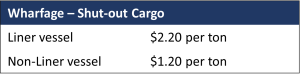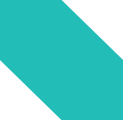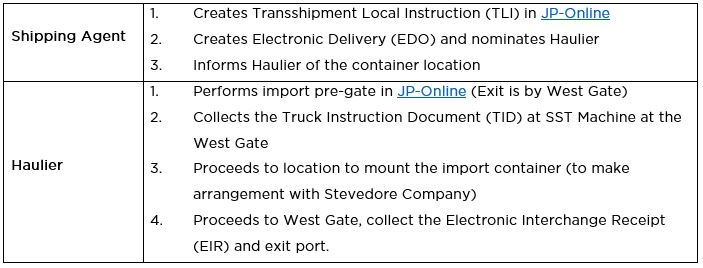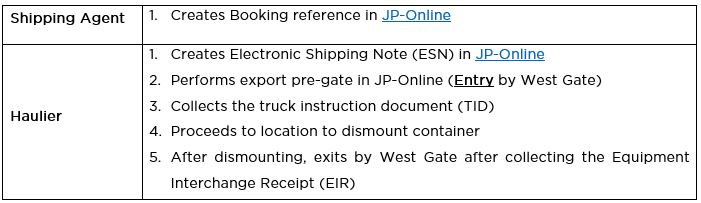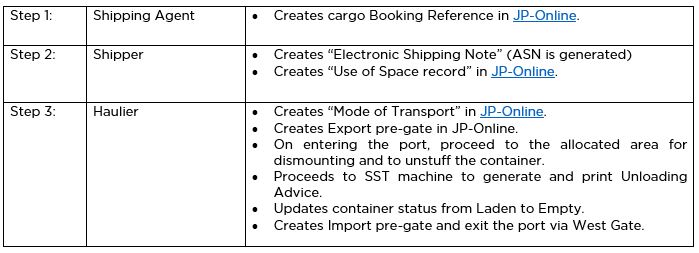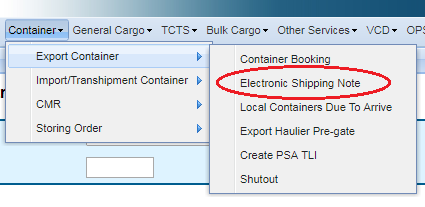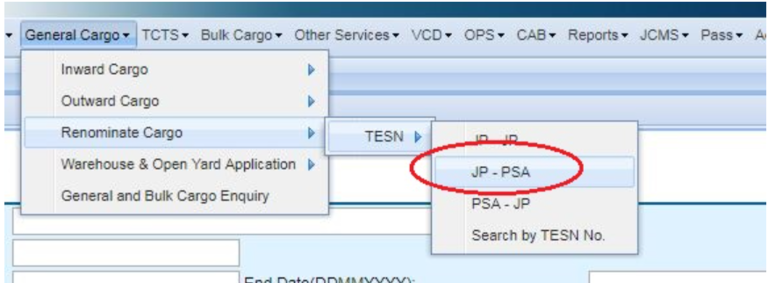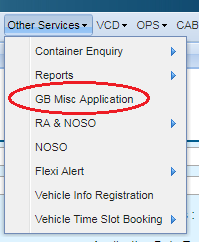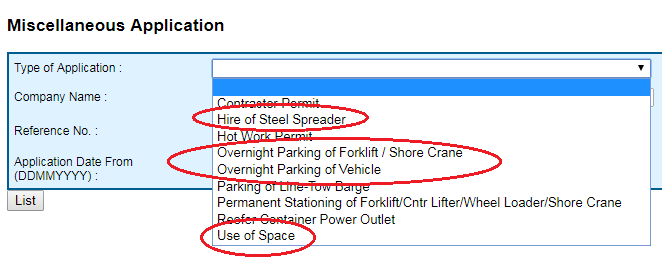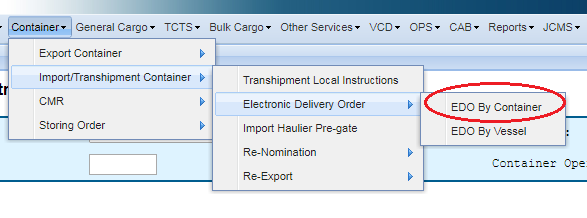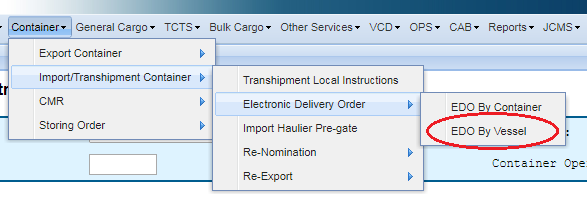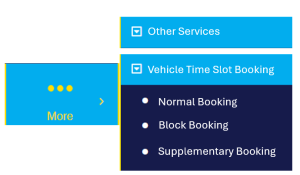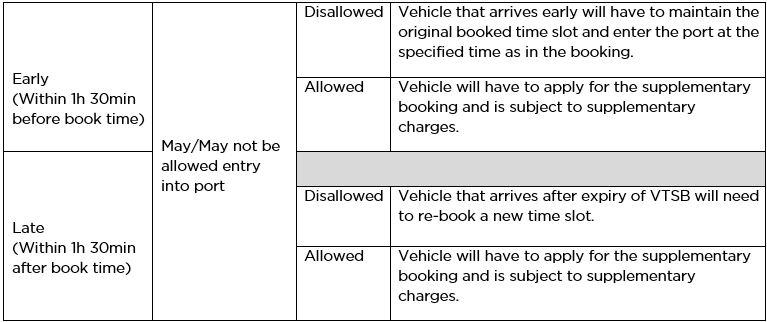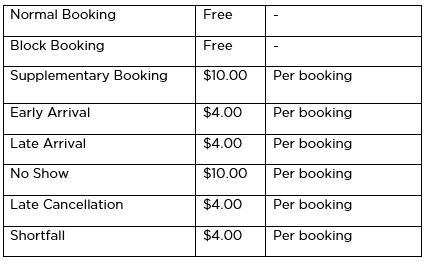For import shipment, the following must be documented in the JP-Online by the Agent:
Manifest:
The summary of the cargo that is to be offloaded from the vessel in Jurong Port. Cargo must be differentiated between “Local Delivery” and “Transshipment”. During submission, the correct mode of cargo movement must be indicated.
Follow the steps below to submit the manifest:
(1) Login to JP-Online
(2) Select “General Cargo”
(3) Select “Inward Cargo”
(4) Select “Manifest”
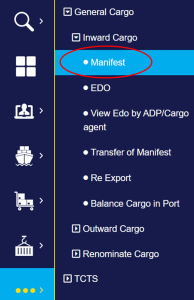
(5) Fill in all required details
(6) Click add & submit
Electronic Delivery Order (EDO):
An Authorised Slip Number (ASN) is assigned. The document is created by the Agent in exchange for the Bill of Lading. The Agent will then assign the EDO to Authorised Delivery Party for the collection of cargo and exiting the port.
Follow the steps below to create the EDO:
(1) Login to JP-Online
(2) Select “General Cargo”
(3) Select “Inward Cargo”
(4) Select “EDO”

(5) Fill in all required details
(6) Click add & submit
Delivery Note (DN) is required before cargo can exit the port. This is applicable for cargo under local status. The transaction must be carried out at either the General Cargo (GC) counter or the Self- Service Terminals (SST).
The DN is only issued after payment is made for the packages transacted. This applies to cash account holders.
(1) Login to JP-Online
(2) Select “OPS”
(3) Select “General Cargo Ops”
(4) Select “DNUA”
(5) Select “DN”
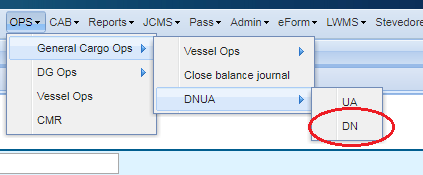
(6) Key in relevant fields
(7) Click search
(8) Select EDO ASN No.
(9) Create the desired DN
(10) Click add & submit
For liner scheme vessels, the Consignee or Authorised Delivery Party, after obtaining the Delivery Note (DN) at either the General Cargo (GC) counter or the Self-Service Terminals (SST) machine, must approach Terminal Agreement Holder to endorse the DN before the cargo exits the port. This applies to Terminal Agreement Holder Scheme. This is to ensure the correct packages are taken for delivery.
Electronic Data Interchange (EDI) is the electronic interchange of business information using a standardized format; a process which allows one company to send information to another company electronically.
EDI for general cargo:
Made available to company who request for the process. The company must make use of the provided format and submit the manifest electronically. The received details are then uploaded to JP-Online.
EDI for container:
(1) Agent must login to JP-Online
(2) Select “Container”
(3) Select “Import/Transhipment Container”
(4) Select “Transhipment Local Instructions”
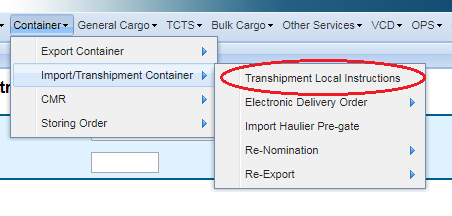
(5) Fill in all relevant fields
(6) Upload TLI
(7) Select Submit
For Land and Re-ship operation, the agent is required to document the Electronic Shipping Note in JP-Online. For general cargo, the tonnage must be indicated.
For container, shippping agent to declare land and Reship status in TLI.
Service Charge is applicable for the Land and Re-ship operation. No Wharfage charge applies.
- Auxiliary police escort is mandatory for OOG cargo/container
- Please refer to Land Transport Authority (LTA)’s guidelines
Export OOG Cargo/ Container
- For general cargo under escort, the auxiliary police will deliver the cargo up to the main gate and/or West Gate side gate
- From the main gate, the item is taken over by the Shipper of the cargo
- The Shipper must arrange for 2 vehicles (Front and Rear) with hazard lights (working) before cargo is transported to the location in the port
- For export OOG container, the auxiliary police will escort the container to the West Gate
- On clearing the container records by West Gate office, the Shipper to arrange for 2 vehicles as escorts from the West Gate to the location/vessel for loading
Import OOG
- The items to be escorted out of JP premise must be managed by the Consignee
- The Consignee must arrange 2 vehicles (Front and Rear) with hazard lights (working) and transport the cargo to the gate
- Auxiliary police escort will take over from the gates and deliver to location
- For import OOG container, the container is escorted up to the West Gate by the Consignee with the assistance of 2 vehicles
- After clearing the documentation, the auxiliary police will take over the escort duties to deliver to the location
Click here to refer to circular as a reference for creating the mode of transport.
- Haulier must be both Credit and JP-Online accounts holder
- Access: GB/CT Haulier function
Import Container
Step 1:
(1) Login to JP-Online
(2) Under Container, select “Inward / Transhipment Container”
(3) Select “Import Haulier Pre-gate”
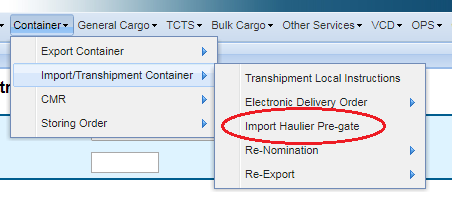
(4) Key in Haulier Code & Prime Mover numbers
(5) Click add then submit
Step 2:
(1) Haulier enters by West Gate, scan the pass, receive the Truck Instruction Document (TID)
(2) Proceed to the location to load the container
Step 3:
(1) After mounting, Haulier to proceed to West Gate, scan the pass, receive the Equipment Interchange Receipt (EIR) and exit the gate
Export Container
Step 1:
(1) Login to JP-Online
(2) Under Container, select “Export Container”
(3) Select “Export Haulier Pre-gate”
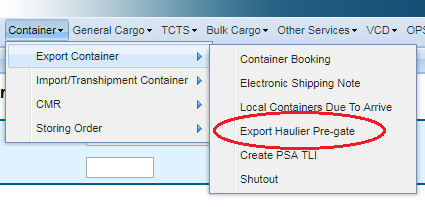
(4) Key in Haulier Code & Prime Mover numbers
(5) Click add then submit
Step 2:
(1) Haulier enters by West Gate, scan the pass, receive the Truck Instruction Document (TID)
(2) Proceed to the location to offload the container
Step 3:
(1) After dismounting, haulier to proceed to West Gate, scan the pass, receive the Equipment Interchange Receipt (EIR) and exit the gate
(1) The Agent logs into JP-Online
(2) Select “Container”
(3) Select “Export Container”
(4) Select “Container Booking”
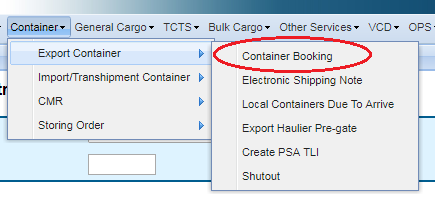
(5) Key in Vessel name and Outward voyage
(6) Click Add and complete the document
(7) Select Submit
(8) This booking reference created is handed to the Haulier to create the Electronic Shipping Note (ESN)
An Electronic Shipping Note (ESN) is to be documented.
To deliver the shut-out cargo out of the port, the Shipper is to approach the vessel agent to create a shut-out record in JP-Online.
After the shut-out is done, an Electronic Delivery Order (EDO) for the shut-out cargo is to be created.
The Shipper is to transact shut-out delivery note at the general cargo counter before the cargo can exit the port.